Internet safety: how parental controls can help
How to make the most of the parental control tools available, so your child can navigate the online world in a stronger, smarter and safer way.
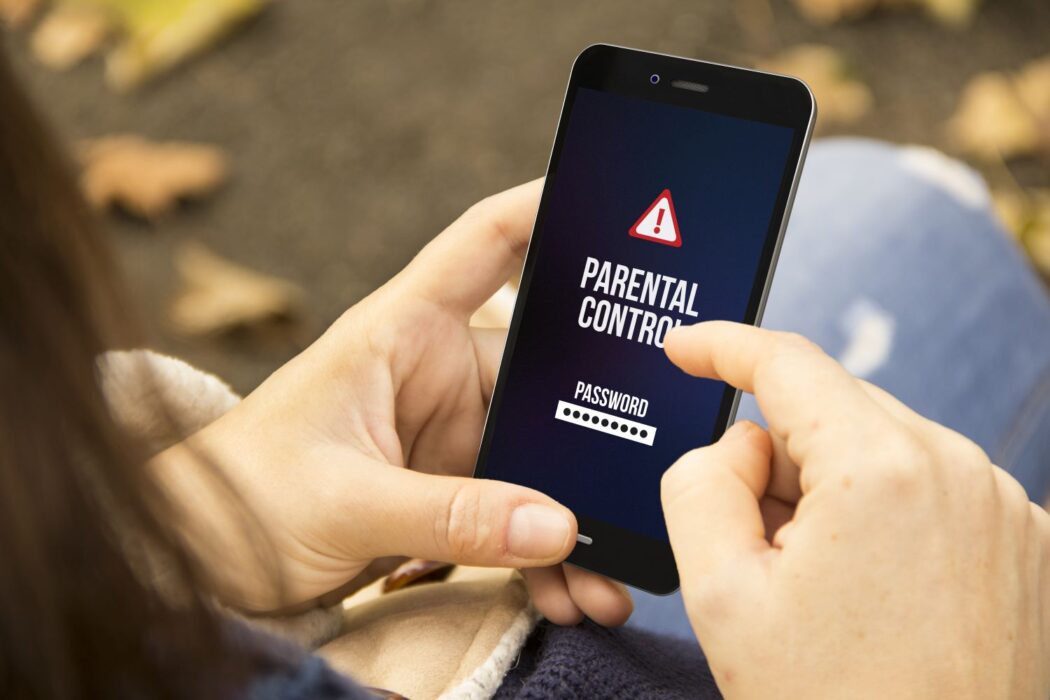
Last month, we discussed the parental safety controls available on TikTok – but what about the rest of your child’s internet use? Cyber safety statistics indicate that over half of 12-15 year olds have had some form of harmful online experience, whilst one in eight young people have been bullied through social media. Knowing the risks that the younger generation face online, it’s increasingly important for parents to feel comfortable using these tools, so children’s digital wellbeing is protected. However, these controls might be confusing for many parents! Don’t worry – with a little help and guidance, you will soon be up to speed on these useful aids. So let’s start at the beginning and shed some light on how they work.
WHAT ARE PARENTAL CONTROLS?
Parental controls are a set of measures and limits that you can apply to your child’s internet devices and accounts, to prevent them from accessing upsetting or inappropriate content online. Essentially, they are a toolkit for you to manage your child’s digital safety.
Kids increasingly rely on the internet for their studies and social life, which is a marked difference in the way their parents grew up. This constant exposure is often (rightly!) a concern for a lot of families. The various technical tools on offer can be so beneficial in maintaining young people’s safety online, allowing you to modulate your child’s internet experience in a way that is right for your family.
REASONS TO USE PARENTAL CONTROL
- To manage what kids find on search engines
- To prevent little ones spending money online
- To keep track of your child’s location
- To teach good cyber safety habits and etiquette
- To implement screen time limits
It’s quite easy to stumble upon harmful content on the web, so it’s natural to want to protect children from this. However, parental controls are useful for much more. They give you the ability to teach your children how to use the internet wisely, and understand what is trustworthy and what’s suspicious – which are critical life skills in this day and age.

WHERE TO APPLY CONTROLS
Max Beckett, broadband expert at Uswitch.com tells us “While it’s frustrating that different devices and platforms all have different sets of parental controls, setting them up on as many devices as you can is the best way to plug all the gaps. It will help you ensure that your child can enjoy everything they want from the internet with minimal risks to their safety.” For more information, visit www.uswitch.com/mobiles and type ‘parental controls’ into the search bar, where you will find articles about controls on individual devices. For now, let’s take a look at which areas of your child’s digital life these tools can be applied to.
Websites
To stop your child visiting inappropriate websites, you can apply website blockers that will remove any chance of the specified sites being accessed. These can often be applied through the family settings of your broadband provider, on your child’s devices, through your antivirus software, or through the web browser itself.
Smartphones
There are in-built parental controls to manage screen time on iPhones, and most Android phones have similar settings. These let you add a maximum number of minutes or hours of screen-on time, or time using a specific app. However, blocking app content has to be done individually on each app.
Online gaming
Certain settings can block your child from talking to strangers while gaming, limiting their communications just to friends and family, and keeping them safe from any potentially dangerous characters. Additionally, you can set parental controls on all the major consoles, like PlayStation, Xbox or Nintendo, to either turn off in-game purchases or turn on an ‘ask to buy’ setting, which will allow you to approve or cancel purchases as they come through.

Streaming
If your child uses your YouTube account, turn on ‘restricted mode’ to limit the content they can view. Alternatively, set your child up with a ‘YouTube Kids’ account, which hosts much more appropriate content for young children. You should also be able to set parental controls directly onto most streaming devices, such as the Fire TV Stick, Google Chromecast, Apple TV and Roku Streaming stick.
PARENTAL CONTROL APPS
Below are some examples of the wide variety of apps available to assist parents in keeping an eye on their child’s internet use and experience. Some are free, and some are paid, but all are designed to help you set the type of digital boundaries that fit your household! Some suggestions include:
- Norton Family – £29.99/year.
- Life360 – free version, and premium version $4.99/month.
- Bark – premium version $99.99/year.
- Qustodio – £39.95/year for five devices, £64.95/year for ten devices, £92.95/year for 15 devices.
- Net Nanny – $49.99/year for one desktop, $79.99 for five devices, $89.99 for 20 devices.
There is no hard set of rules, and young people’s digital use is rapidly expanding, leaving some parents feeling on the back foot. Whatever you choose to limit or monitor, be assured that you’re making the right choice as a parent for you and your child. With an open mind, a little practice and some consistent effort, you should be able to find the right balance for your parenting style, helping your child navigate the online world in a stronger, smarter and safer way.
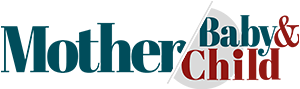
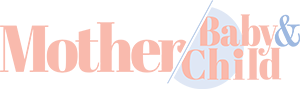










Comments